How to dual boot Windows 7 and Windows 8
If you want to enjoy two operating systems in one pc
then dual boot Windows 7 and Windows 8
is for you. By using my trick you will be able to choose between Windows 7 and
Windows 8 at the boot time. By choosing options you will be able to use anyone
of the two operating systems. So for this dual boot follow these steps:
1. At first install Windows 7 if it is not installed on your
system. If it is installed then move to step 2 directly.
2. Back up your all important documents. Because if any fault happens
then your documents will be safe.
3. Go to the Control Panel > Administrative Tools > Computer Management
> Disk Management
4. Find the drive on which Windows 7 is installed. Right click
on it > click Shrink Volume
5. A pop up window will open. Enter 50 GB. If disk management denies
shrinking volume then it is advised to use any third party tool as like Paragon’s
Hard Disk Manager.
6. After shrinking the volume you will get a black “unallocated “
space at the end of the drive. Now right click mouse button on it and select
New simple volume. Now give a name to this new volume. You can keep its name “Windows
8”. Wait for some time to format a new partition.
7. Now reboot the system with Windows 8 DVD, start installing
windows 8. Choose option of Custom install. Now choose the volume named “windows
8“ to install on it. Now click next.
8. Now install windows 8 fully.
9. After rebooting your system now you will get dual boot menu. Now you can select any
one of windows 7 or windows 8. If you will not choose any
then by default Windows 8 will load after few seconds. You can change this
default option by clicking on the option at the bottom of menu screen “change
defaults or choose other options”.
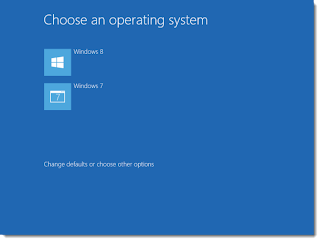









Post a Comment